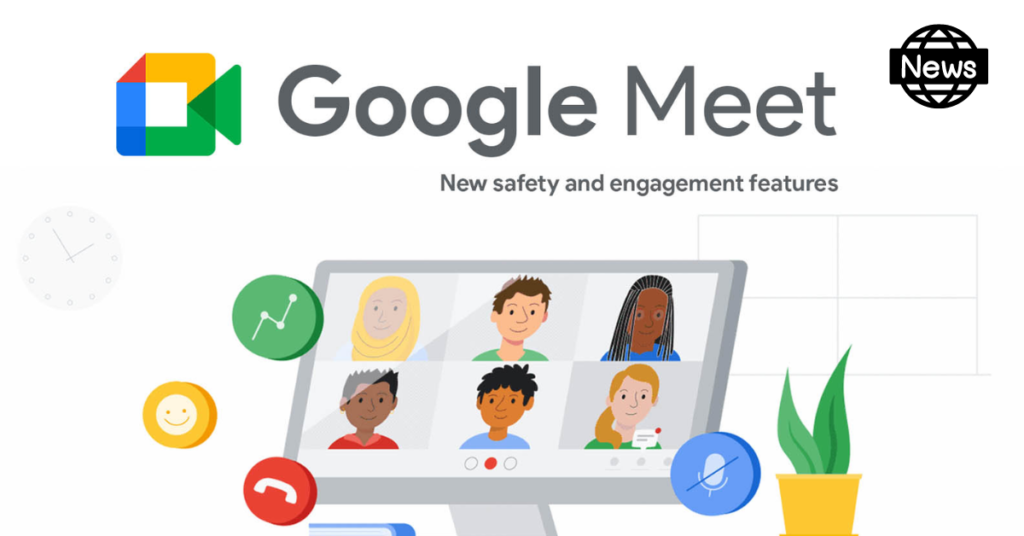Google has added many new features earlier to enhance its video-conferencing application Google Meet for better work management while on the call.
There is yet another update by Google in its Video conferencing application called Meet. Now, the speaker notes can be viewed within the app by the users. Currently this feature is accessible to users with Google Workspace Business standard, Business Plus, Enterprise Essentials, Enterprise Standards, Education Standard, Enterprise Plus, Education Plus and more.
While presenting a slide on Google Meet, the presenter can display the speaker notes by clicking the speaker notes button in the slides control bar. Flipping between notes and slides are no longer required for the presenter to display the topic and interact with the audience.
The notable point is that any user can join a Google Meet video meeting from Google Doc, Sheet, Slide, or Jamboard by following the given steps:
- Open a file in either of these : Google Docs, Google Sheets, Google Slides, or Jamboard on your PC.
- Click on “Meet” on the top right corner.
- Select either of the given options.
- If there is a planned meeting, the user needs to click on the “meeting’s name”.
- If a user wants to use a meeting code to join, the user needs to click on “Use a meeting code” followed by “enter a code”.
- To insert the meeting into your document, spreadsheet, presentation or whiteboard click on “Join the call”. The user can see the meeting in the side panel on the right.
- Once “Join the call” is selected the user will be unable to present the file or alter how the attendees would be able to see the meeting.
- Click on Share screen which is there in the lower right corner, choose the tab you are on, and then click Share to present your document, spreadsheet, presentation, or whiteboard.
- Click on Stop presenting in the bottom right corner to end your presentation.