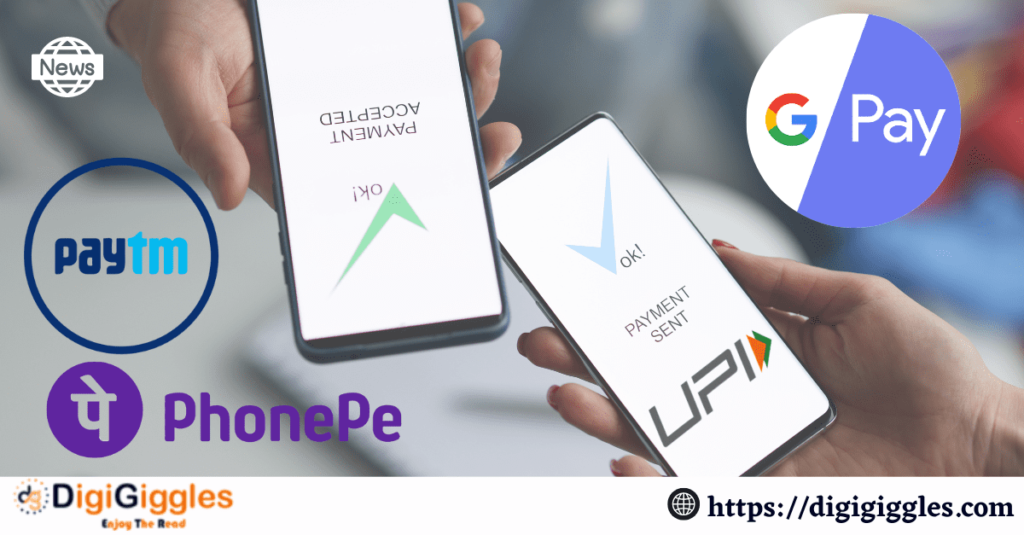Cases of online fraud are on the rise in India. Scammers are experimenting with new methods to deceive people and steal their money. One such tactic is to call someone and ask them to click on a link or download an app in order to acquire access to their phone. These fraudsters utilize mobile banking apps such as UPI apps to transfer money from the victim’s bank account to their own after acquiring remote access to their phones. Recently, a Delhi police officer lost almost Rs 2 lakh after downloading an app that allegedly granted scammers remote access to his mobile phone.
To avoid falling victim to such scams, never click on suspicious links or disclose sensitive information with strangers. Despite taking safety precautions, consumers are sometimes duped by these schemes. If you are concerned about slipping into such a trap and unwittingly giving criminals remote access to your phone, here is a safety measure to keep scammers from accessing your UPI ID.
Setting up two-step authentication is always suggested to protect your UPI ID. Scammers, on the other hand, can hack the SMS app to obtain OTPs. To open apps like GPay, PhonePe, or Paytm, you can enable biometric authentication. Using the phone’s built-in security measures provides an additional layer of security. When you try to open your UPI app, you must authenticate yourself by exhibiting your face or entering your fingerprint. In such cases, scammers who are remotely accessing your device will be unable to use these apps, further securing your UPI ID.
How to Enable Biometric Lock in GPay:
- Launch the Google Pay application.
- Tap your profile photo in the top right corner.
- Select Settings.
- Select Privacy & Security.
- Select Security.
- Select Use screen lock.
- You’ll be requested to set up a screen lock if you don’t already have one.
- After you’ve configured a screen lock, select Use fingerprint.
- Follow the on-screen prompts to scan your fingerprint.
- After your fingerprint is scanned, tap Continue.
- To activate the biometric lock, tap Turn on.
How to Enable PhonePe’s Biometric Lock:
- Launch the PhonePe app.
- In the top right corner of the screen, tap on your profile image.
- Scroll to the bottom and select Security.
- Select Screen Lock.
- Select Enable Screen Lock.
- Select your desired biometric technique.
- Select Set.
How to Enable Paytm’s, Biometric Lock
- Launch the Paytm app.
- Tap the profile icon in the upper right corner of the screen.
- Select Security.
- Select Biometric Lock.
- Select Enable.
- To scan your fingerprint or face, follow the on-screen instructions.
After you’ve enabled the biometric lock in your favourite mobile payment app, you’ll have to use your fingerprint or face scan to access the Paytm app every time you open it. This will help to prevent unauthorized access to your account and transactions.