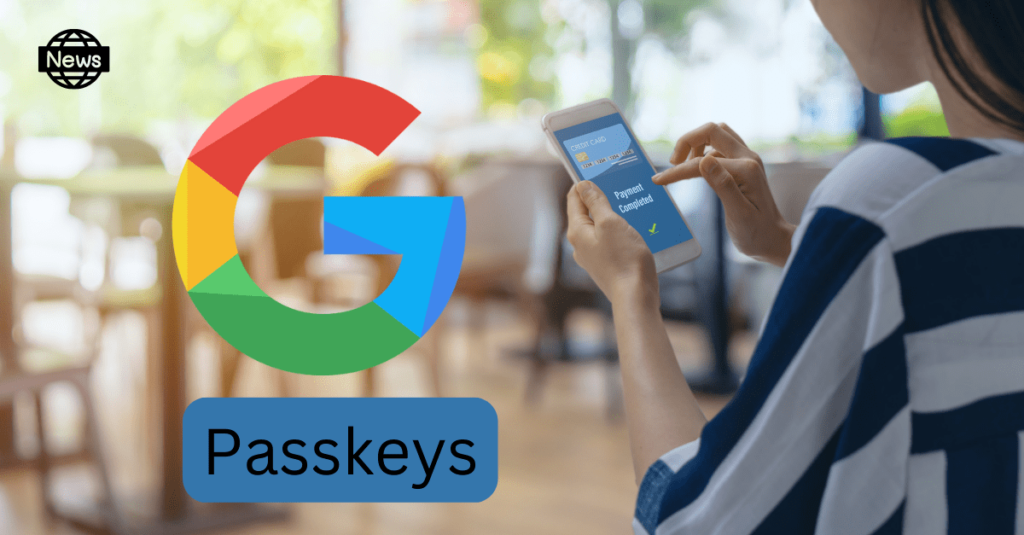Google has revealed a significant improvement to assist users who frequently have trouble remembering passwords. A fingerprint, face scan, or screen lock PIN can now be used to get into your Google account according to the company’s integration of Passkeys. In essence, that implies you don’t need a password to use Gmail and YouTube that are linked to the same Google account. How does it function?
To begin, Passkeys must be manually enabled, which is already an option. Click on your profile photo > manage your Google account > security > Passkeys if you’re using Gmail. The feature is available on both Android and iOS. It is compatible with Windows PCs that have a fingerprint reader built into the keyboard. Otherwise, there are external Passkeys that function similar to a pen drive. When you do this, Google will not prompt you for your password or 2-Step Verification (2SV).
Google explains Passkeys are a more convenient and secure substitute for passwords. They are compatible with all major systems and browsers, and users can sign in by unlocking their computer or mobile device with their fingerprint, facial recognition, or a local PIN. Passkeys can also help to avoid cyberattacks to some extent because your password cannot be readily hacked.
According to Google:
“Passkeys, unlike passwords, can only exist on your devices. They cannot be written down or given to a bad actor by accident. When you sign in to your Google Account with a passkey, you are proving to Google that you have access to your device and can unlock it. Passkeys safeguard you from phishing as well as any inadvertent mishandling that passwords are prone to, such as being reused or exposed in a data breach.”
Because passkeys are stored on the device, you can generate multiple passkeys for different devices. It means you can make a passkey for tablets, smartphones, and PCs, even though the password is technically the same: your biometric scan. Furthermore, if you want to sign in for the first time on a new device, or temporarily use someone else’s device, you can use a Passkey stored on your phone. Simply select “use a passkey from another device” and follow the prompts on the new device. This option, however, is not yet accessible.